Installation and exclusive mode
In this part you can find a procedure to install the application and information about what is required to be done after the first launch of the application. You can also find information how to run the application in exlusive mode in which people (excluding the administrator) can not use the device in any other way than to record their attendance. The application terminal can be installed on devices with system Windows 10. For exclusive mode Windows 10 pro is required.

Installation and first launch
The application terminal can be installed on devices with Windows 10 and internet connection. First it is necessary to download Logeto terminal installation program and launch installation. After pressing launch button, everything is done automatically. Before finishing the installation it is possible to choose if a desktop shortcut should be created.
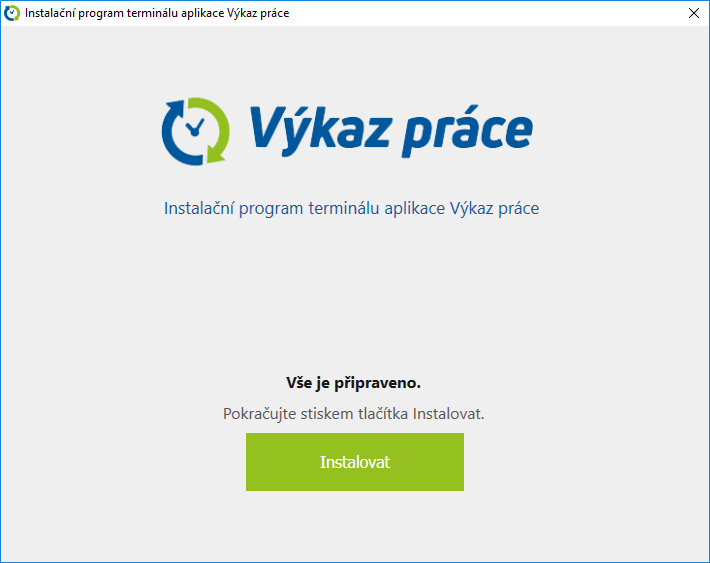
For the first launch it is necessary to have an access key. It can be generated in the settings of web application.
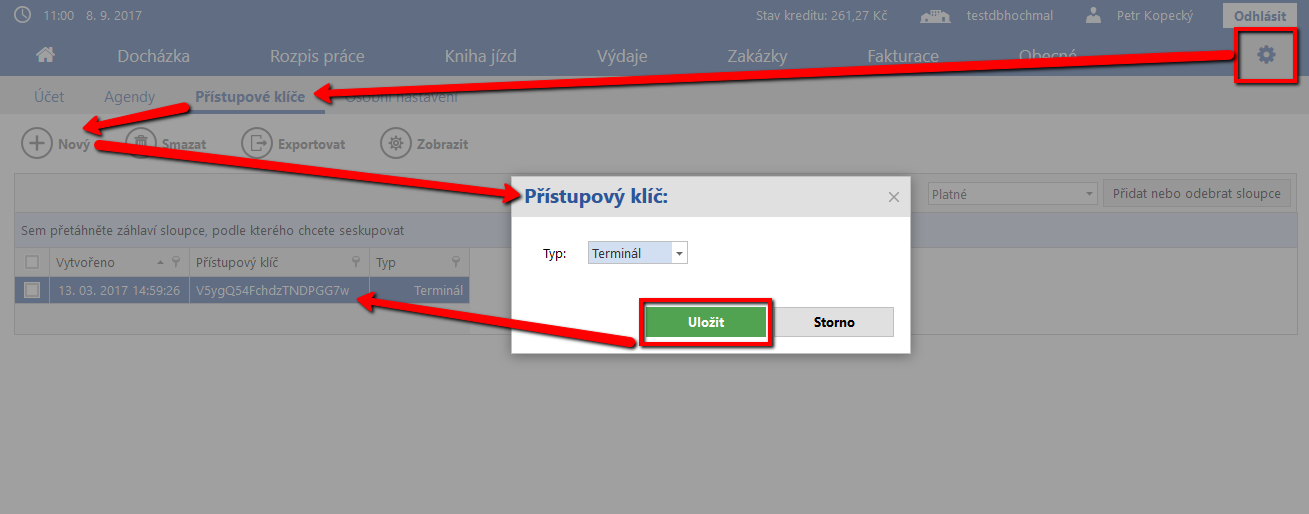
After launching the terminal it is necessary to choose terminal administrator password, enter a name of account and access key.
Terminal administrator password - It is the password by which the administrator can enter all of the terminal settings including how people will login to the terminal.
Name of account - Account in application Logeto. It is possible to create a new account for example in the web application.
Access key - see diagram above.
After entering this information it is possible to proceed to the terminal login screen. The next steps are terminal settings and settings for people login methods.
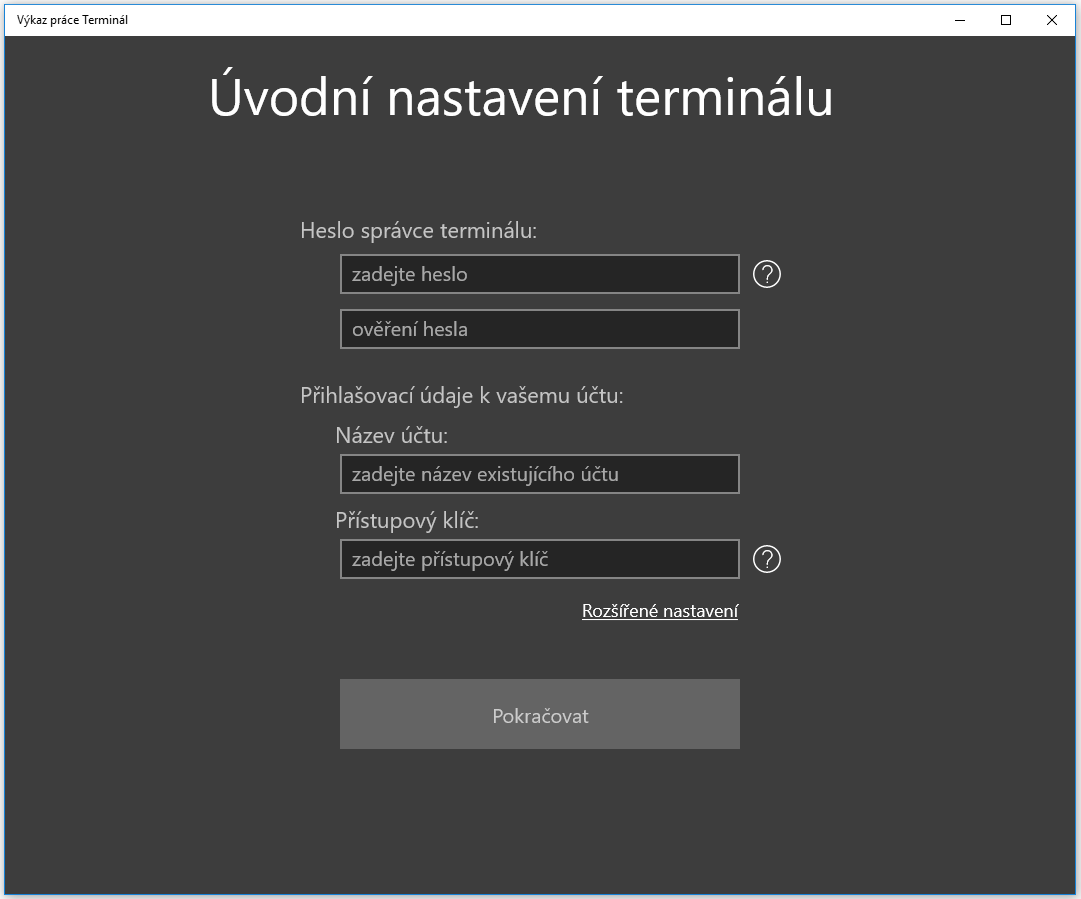
Terminal exclusive mode
The terminal can also run in exclusive mode which means that as soons as the device in which the terminal is installed on is turned on, the terminal application is started automatically and people will be unable to use the device in any way other than as an attendance terminal. This way the attendance terminal application can be ended only by the terminal administrator. A description of how to return to the Windows login screen is to be found in the part terminal settings.
The terminal can run in exclusive mode only in devices with the system Windows 10 pro.
First step to run the terminal in exclusive mode is the creation of a new user account to which the terminal will be assigned. It is necessary to click on Windows start menu located in lower left corner, then type 'Add, edit, or delete other users' and click on it.
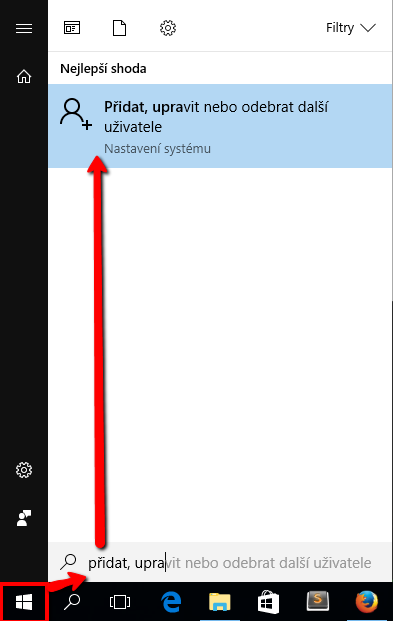
In the next screens proceed as so: choose 'add a new person', 'I do not have information for this person', 'add user without microsoft account'. By following this procedure you will come to the screen where it is possible to enter name of account and password. Choose name of account 'Terminal' and do not enter any password, after clicking on 'next' button a new user account is created.
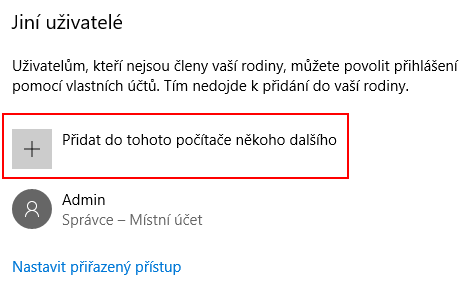
The result should look like this. For proper functionality it is necessary to have the account 'Terminal' with the permission of a standard user. This account can not have administrator permission.
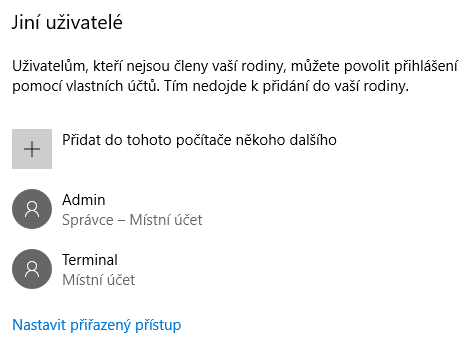
After adding the new user account it is necessary to log out from Windows and to login to the Terminal account.
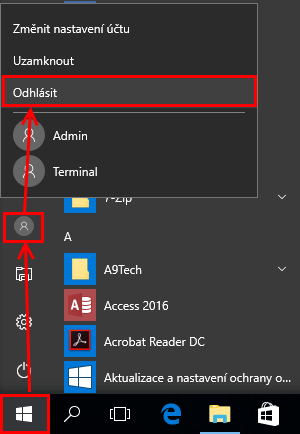
After logging in to Terminal account, install application terminal - see installation and first launch. As soon as installation is complete, login to your administrator account again.
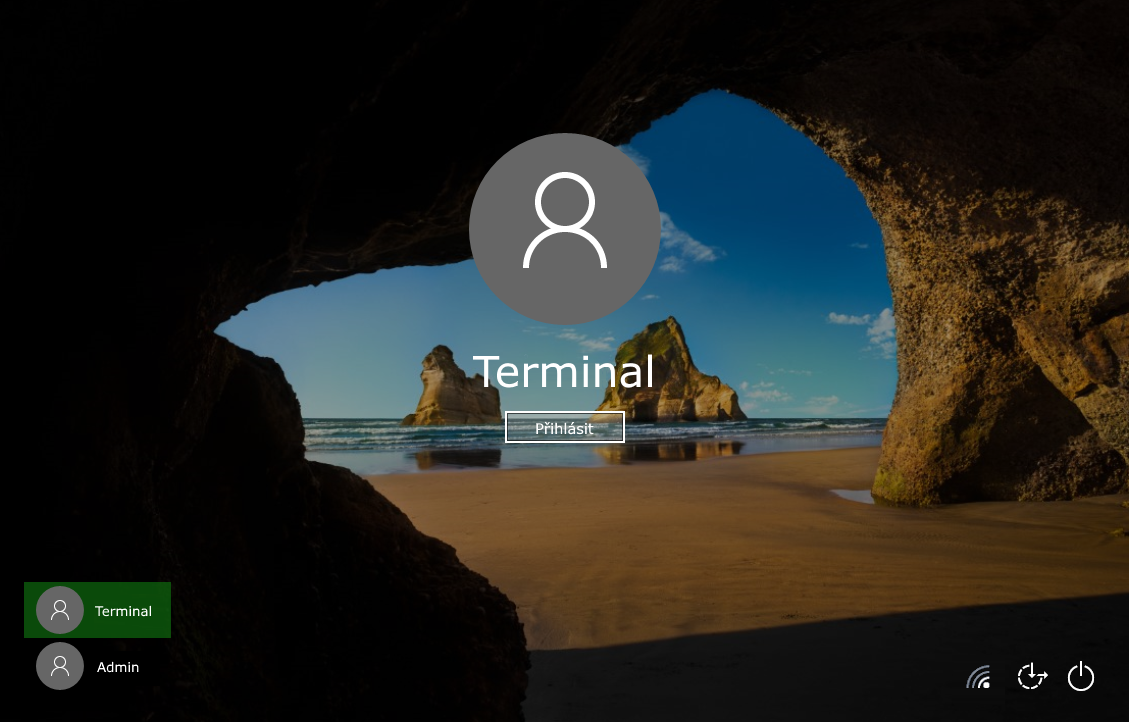
Now, everything is prepared for the creation of application exlusive mode. It is necessary to click on start menu in bottom left corner of Windows, type 'choose an account for exclusive mode' and click on it.
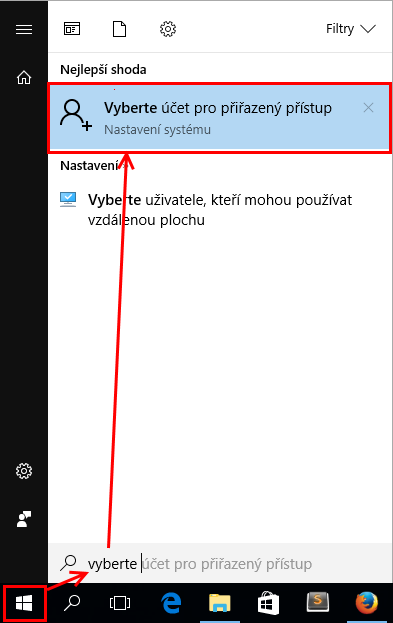
It is necessary to do two steps in the settings of exclusive mode:
In the part 'choose which account will have exclusive mode', choose the account which you previously created for this purpose (Terminal).
In part 'choose to which application this account will have access', choose 'Logeto terminal'.
(In rare cases, it can occur that you will not find 'Logeto terminal' here. In this case it is necessary to follow an alternative procedure - see bellow).
By doing this assigned access is created.
The last step that has to be done is to restart the device. After restart and first start of terminal account, the application will always start automatically.
Please note: For the proper functionality of the application only the terminal account should be loggen in. The application is regulary updated through the working year and after update the application is restarted. If the terminal account and administrator account are both running, the application will not start again after updating.
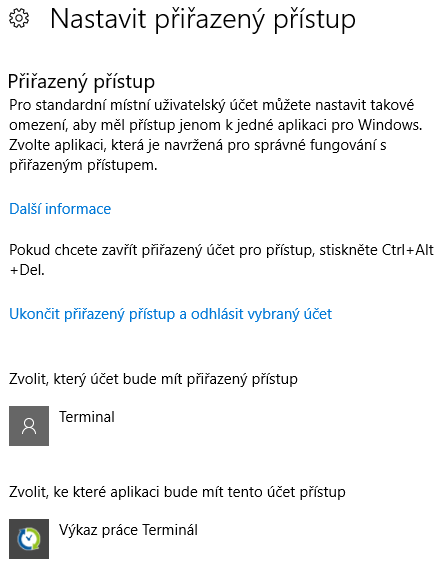
Alternative procedure to set up assigned access
In rare cases it can occur that it will not be possible to set-up assigned access by following the standard procedure - see description in part 'terminal exclusive mode'. It is usually caused by using system Windows 10 in an un-updated 'aniversary update' version.
It is necessary to click on start menu in the left bottom corner of Windows, type 'Windows power shell', right click, and select 'run as administrator'.
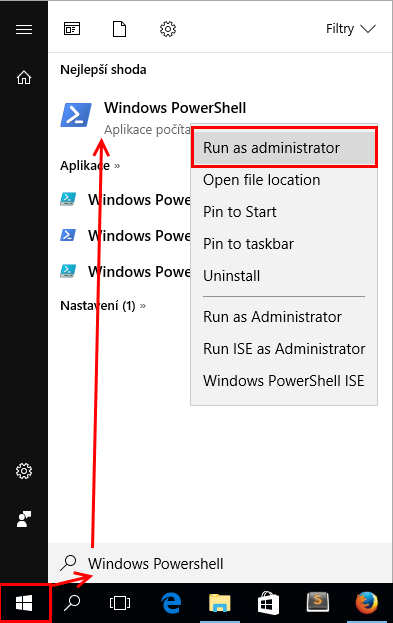
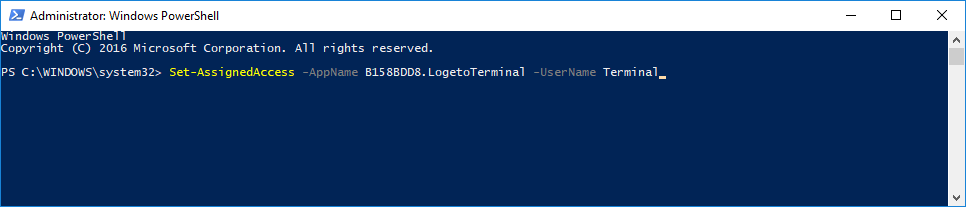
In PowerShell this command has to be used:
„Set-AssignedAccess -AppName B158BDD8.LogetoTerminal -UserName <Name of an account to which the application terminal should be connected to>“
For example, in our case it looks like this:
„Set-AssignedAccess -AppName B158BDD8.LogetoTerminal -UserName Terminal“ and press enter. By doing this assign access procedure is completed and 'PowerShell' can be closed. The whole procedure is, as well as the standard procedure completed by restarting Windows and the terminal with exclusive mode is ready to use.
Related - Terminal settings, People login.